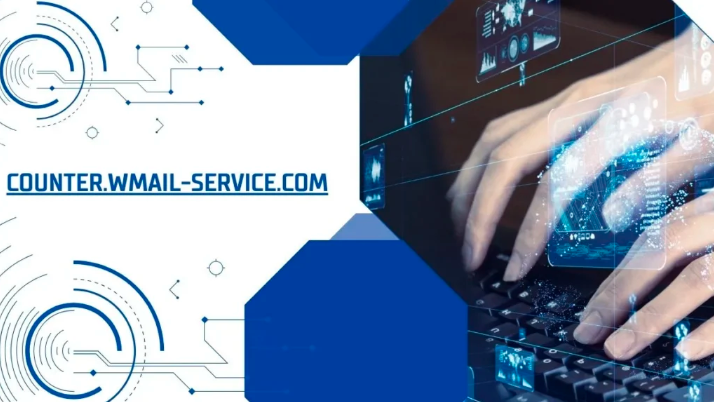In today’s digital era, the threat landscape is continuously evolving, with cyber threats becoming more sophisticated and posing substantial risks to both individuals and organizations. Among these threats is the Counter.wmail-service.com Trojan, which serves as a Command & Control (C&C) server for the VenomSoftX malware.
Table of Contents
This malicious JavaScript-based RAT (Remote Access Trojan) and cryptocurrency hijacker are designed to steal cryptocurrencies, manipulate clipboard content, fingerprint infected machines, and execute harmful commands.
To effectively address the VenomSoftX malware and eliminate the Counter.wmail-service.com Trojan from your device, it’s essential to follow a comprehensive series of steps. In this guide, we’ll walk you through each step with detailed instructions and expert insights to help you safeguard your system against this menacing threat.
How to Remove counter.wmail-service.com Trojan?
Follow below steps to remove counter.wmail-service.com virus in seconds:
Method 1: Use Rkill to Terminate Malicious Processes
The initial step in combating the Counter.wmail-service.com Trojan involves terminating any malicious processes currently active on your computer. To accomplish this task, we recommend utilizing a tool called Rkill. Rkill is specifically designed to temporarily halt malicious processes, enabling you to proceed with further removal actions effectively.
Follow these instructions to utilize Rkill effectively:
1. Download Rkill from a reputable source, such as BleepingComputer.
2. Once the download is complete, locate the downloaded file “Rkill.exe” and double-click on it to initiate the program.
3. Rkill will automatically identify and terminate any known malicious processes running on your system.
Pro Tip: Keep in mind that Rkill’s termination of malicious processes is temporary. Therefore, it’s crucial to proceed promptly with the subsequent removal steps without delay.
Method 2: Uninstall Malicious Programs from Your Computer
To effectively counter the VenomSoftX malware, it’s essential to identify and eliminate any potentially harmful applications that may have infiltrated your system. Follow these steps to uninstall suspicious programs:
1. Press the Windows key + R to open the Run dialog box.
2. Type “control” into the box and press Enter to access the Control Panel.
3. Within the Control Panel window, select “Programs” or “Programs and Features,” depending on your Windows version.
4. Review the list of installed programs for any suspicious or unfamiliar entries.
5. Right-click on the suspicious program and choose “Uninstall” to initiate its removal from your system.
6. Follow the on-screen instructions to complete the uninstallation process.
Note: Exercise caution when uninstalling programs, ensuring that you only remove those suspected to be malicious. Removing legitimate programs can lead to unintended consequences.
Method 3: Remove counter.wmail-service.com Trojan from Windows
To remove registry entries associated with the Counter.wmail-service.com Trojan and VenomSoftX malware, follow these steps carefully:
1. Press the Windows key + R to open the Run dialog box.
2. Type “regedit” and press Enter to launch the Registry Editor.
3. In the Registry Editor window, navigate to the following path:
HKEY_LOCAL_MACHINE\SOFTWARE\Policies\Microsoft\Windows
4. Search for any suspicious subkeys or entries related to VenomSoftX or Counter.wmail-service.com.
5. Right-click on any suspicious subkey or entry and choose “Delete” to eliminate it.
6. Repeat the process for the following registry paths:
– HKEY_CURRENT_USER\SOFTWARE\Policies\Microsoft\Windows
– HKEY_LOCAL_MACHINE\SOFTWARE\Wow6432Node\Policies\Microsoft\Windows
7. After removing the malicious entries, close the Registry Editor.
Note: Exercise caution while using the Registry Editor, as it contains critical system settings. Ensure that you only delete the specific subkeys or entries related to the Counter.wmail-service.com Trojan and VenomSoftX malware. Modifying other registry settings can have unintended consequences on your system.
Method 4: Remove Malicious Files and Folders from Windows
To locate and remove suspicious files and folders associated with the Counter.wmail-service.com Trojan or VenomSoftX malware, follow these steps:
1. Press the Windows key + E to open the File Explorer.
2. Navigate to the following locations:
– C:\Program Files
– C:\Program Files (x86)
– C:\Users\YourUsername\AppData\Local
– C:\Users\YourUsername\AppData\Roaming
Replace “YourUsername” with your actual username.
3. Look for any files or folders that appear suspicious or unfamiliar.
4. Right-click on any suspicious file or folder and select “Delete” to initiate its removal.
5. If prompted for confirmation, click “Yes” to proceed with the deletion.
Note: Exercise caution when deleting files and folders, ensuring that you only remove those associated with the Counter.wmail-service.com Trojan and VenomSoftX malware.
Method 5: Reset Your Browser Settings to Their Defaults
The VenomSoftX malware frequently alters browser settings to manipulate your online activities. To revert your browser settings to their original defaults, adhere to the guidelines provided for your particular browser:
Google Chrome:
To restore your browser settings in Google Chrome, follow these steps:
1. Open Google Chrome and locate the three-dot menu icon situated in the top-right corner.
2. From the drop-down menu, select “Settings.”
3. Scroll down and click on “Advanced” to reveal additional settings.
4. In the “Reset and clean up” section, find and click on “Restore settings to their original defaults.”
5. To confirm, click on “Reset settings.”
Mozilla Firefox:
To reset Mozilla Firefox to its default settings, follow these steps:
1. Open Mozilla Firefox and locate the three-line menu icon positioned in the top-right corner.
2. From the drop-down menu, select “Help.”
3. Choose “Troubleshooting Information” from the Help menu.
4. Click on the “Refresh Firefox” button situated in the top-right corner.
5. Confirm the action by clicking “Refresh Firefox” again.
Microsoft Edge:
To reset Microsoft Edge, follow these steps:
1. Open Microsoft Edge and locate the three-dot menu icon positioned in the top-right corner.
2. From the drop-down menu, select “Settings.”
3. Scroll down and find the “Reset settings” option under the “Reset settings” section.
4. Click on “Restore settings to their default values” to confirm.
5. After resetting your browser settings, close and reopen your browser to apply the changes.
Method 6: Run a Full System Scan with an Antivirus or Anti-Malware Program
To ensure your system is thoroughly clean and devoid of any lingering malware, it’s advisable to conduct a comprehensive system scan using an antivirus or anti-malware program that is regularly updated. If you currently have an antivirus program installed, ensure it is up to date and initiate a full scan of your computer.
In the event you do not have an antivirus program installed, contemplate employing trusted security software such as:
- Windows Defender
- Avast Antivirus
- AVG Antivirus
- Malwarebytes
- Norton Security
- Bitdefender
Download and install a reputable antivirus or anti-malware program from the list provided (or any other trusted option). After installation, update its virus definitions, and initiate a full system scan to identify and eradicate any lingering malware or malicious files.
Method 7: Update and Secure Your System
Once you’ve successfully eradicated the VenomSoftX malware from your computer, it’s vital to adopt preventive measures to thwart future infections. Adhere to these general security practices:
1. Ensure your operating system, antivirus software, and other applications are regularly updated with the latest security patches and updates.
2. Activate automatic updates to guarantee continuous protection against emerging threats.
3. Exercise caution when downloading and installing software, particularly from untrusted sources.
4. Refrain from clicking on suspicious links or downloading attachments from unfamiliar emails.
5. Routinely back up your essential files to an external storage device or cloud service.
6. Employ a reputable ad-blocker and contemplate installing browser extensions that offer supplementary security layers, such as script blockers or anti-malware extensions.
By adhering to these measures and maintaining robust security habits, you can diminish the likelihood of future malware infiltrations and safeguard your computer effectively.
Method 8: Monitor Your System and Be Vigilant
After removing the VenomSoftX malware, it’s crucial to maintain vigilance and continuously monitor your system for any abnormal behavior. Here are some additional measures to consider:
1. Regularly inspect your computer for signs of malware or unusual activity. Keep an eye on system performance, unexpected pop-ups, browser redirections, or unfamiliar processes running in the background.
2. Activate real-time protection in your antivirus or anti-malware software to identify and block potential threats as they occur.
3. Utilize a reputable firewall to enhance the security of your network traffic and provide an additional layer of defense.
4. Exercise caution when granting permissions to applications and only download software from trustworthy sources.
5. Educate yourself about common malware distribution techniques and stay updated on the latest cybersecurity risks.
6. If you observe any suspicious behavior or suspect that your system might still be compromised, it’s advisable to seek assistance from a professional computer security expert or contact the support services offered by your antivirus software provider.
Conclusion
Removing the VenomSoftX malware and Counter.wmail-service.com Trojan from your computer demands a methodical approach. By adhering to the steps delineated in this guide, you can efficiently eradicate the malware and fortify your system’s security.
It’s crucial to bear in mind that prevention is paramount in warding off future infections. Stay proactive by ensuring your system is regularly updated, utilizing trusted security software, and adopting safe browsing practices.
Should you require further clarification or assistance, don’t hesitate to reach out. Wishing you continued safety and security!